The OPS guy called. You know it’s a tiny fix but, he’s not authorized to do it. You have to start your laptop, connect VPN, get into the server, yadda yadda.

The manager called afterhours, says something is wrong with a deployment. You need to check the logs or edit a small part of the code. You have to start your laptop, connect VPN, get into the server, sometimes you’re just like 💤

What if you could do it all from your smartphone?
You can connect to the server with/without your corporate VPN. Run your commands, edit files, check or monitor logs!
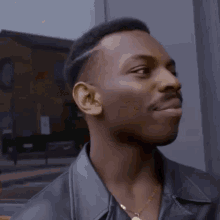
Let’s set it up!
First, if you need to use your company’s VPN, get the VPN certificate and configure it on your mobile. I’ll demonstrate an example using an OVPN certificate that we use.
Install the open VPN app from the app store.

You can add multiple certificates for different VPN connections.
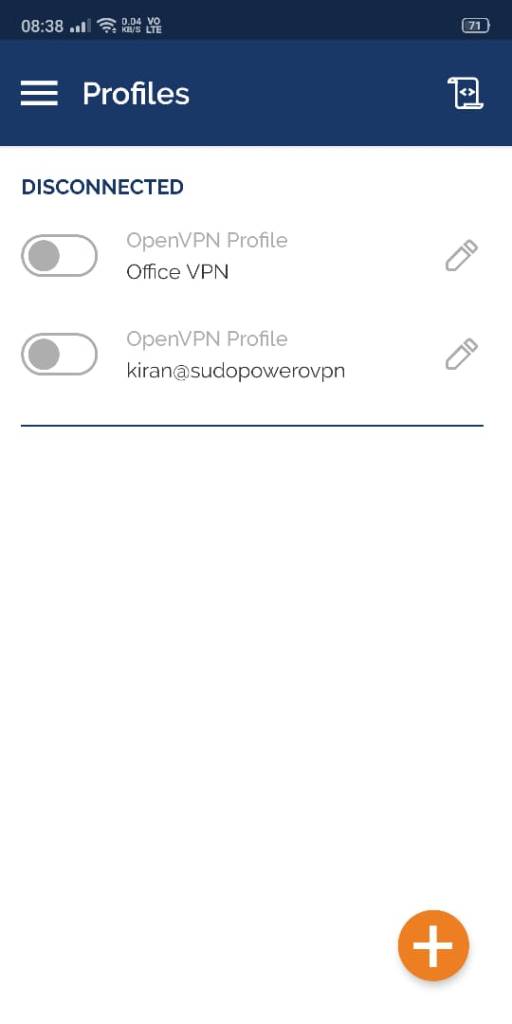
Tap the + button to add a certificate. You can either import it as a file or from a URL.
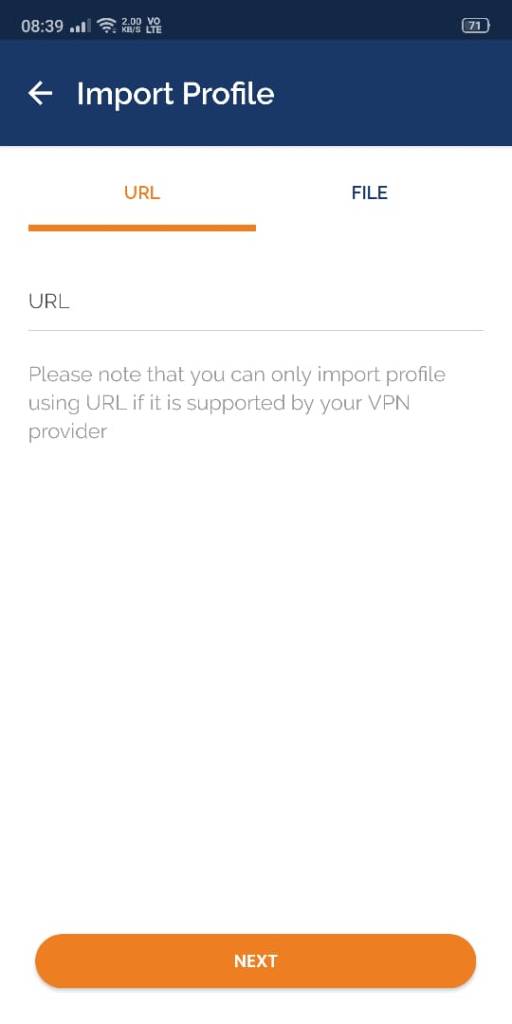
Now you can connect using this VPN which will allow our further steps to access the servers on your corporate network.
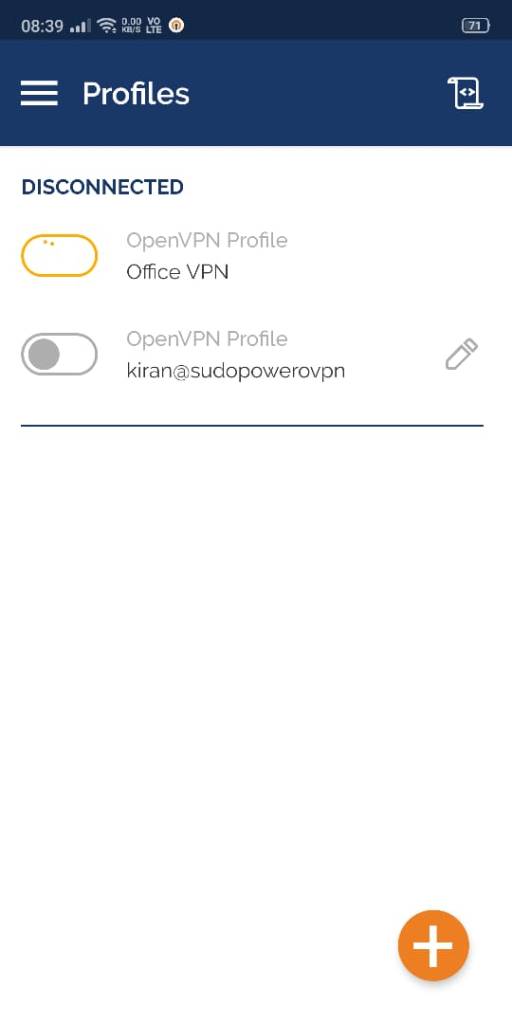
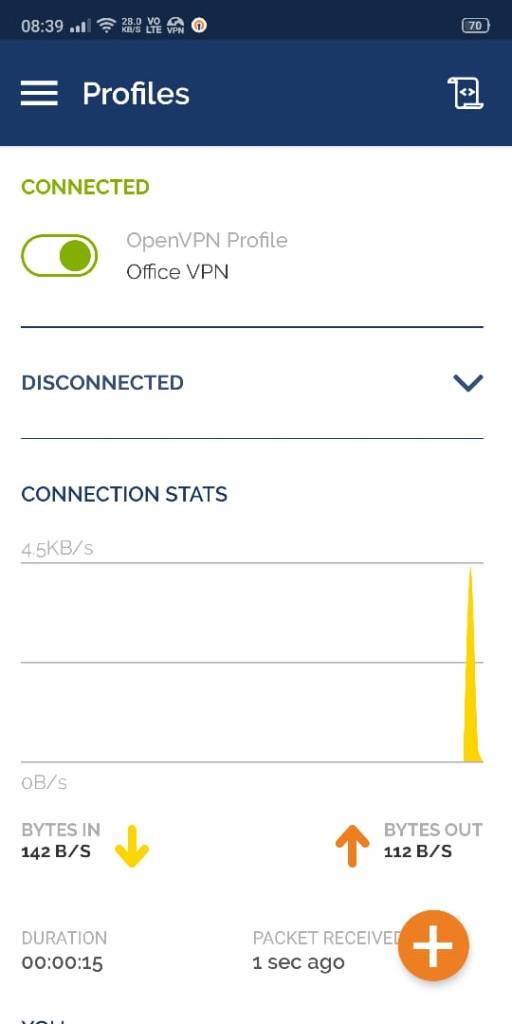
To connect to the server and access the resources, you’ll need an ssh client, head over to the app store, and download connect bot app.
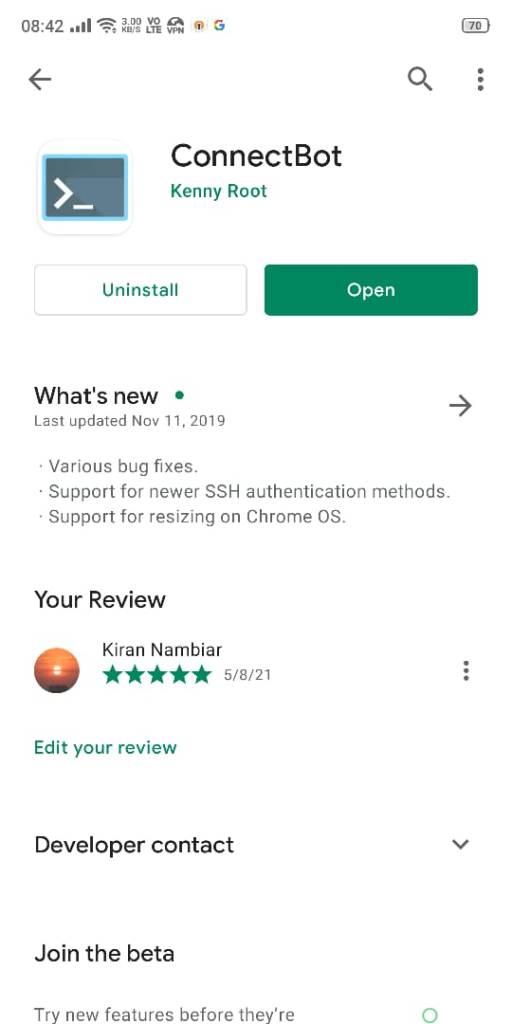
It allows you to create multiple sessions across multiple servers and save them as preset.
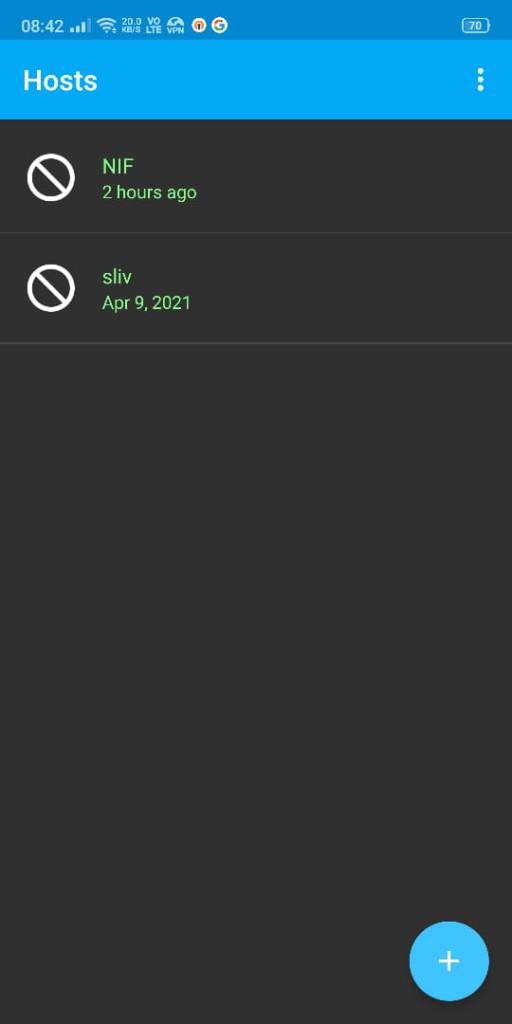
To add your public key to connect to the server, you can add it to a file and save it on your mobile. In the manage PubKey option, you can import it.
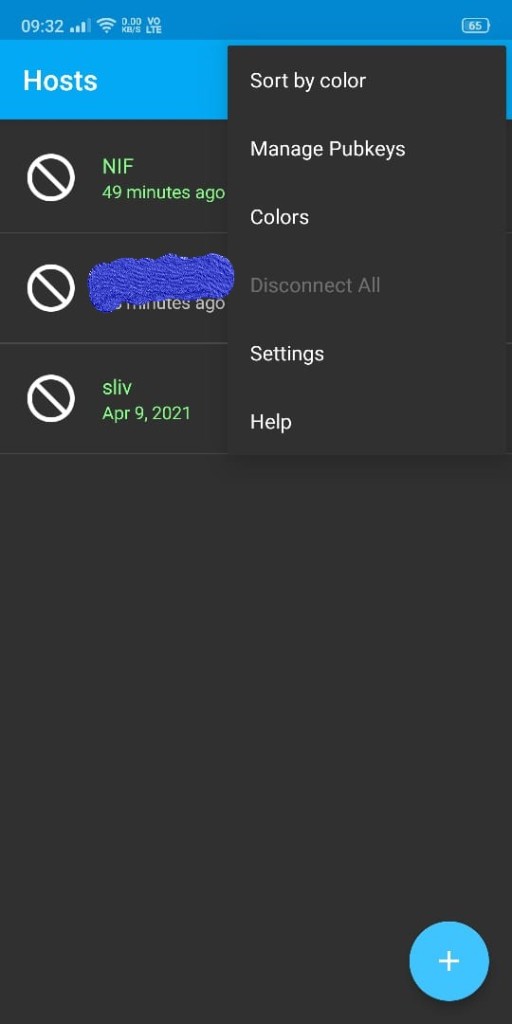
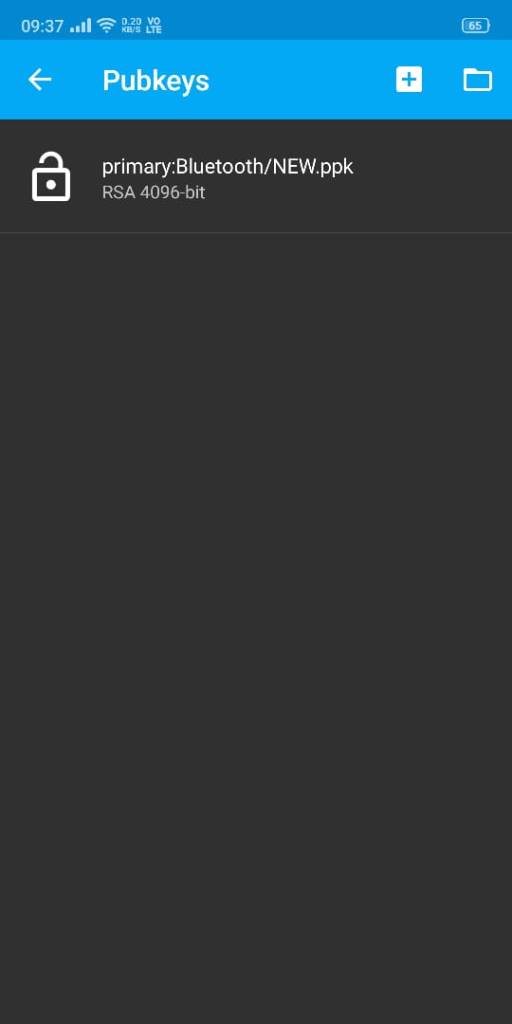
Tap the + button to add a server. You could connect by just configuring the user@hostname and selecting the public key to be used. It provides additional options for authentication, running commands on connection, etc.
Now! this is where it all comes together.
- Connect bot will use your VPN connection
- Using your public key, connect to the server
- Create an ssh session.
- Start a shell session, post connection.
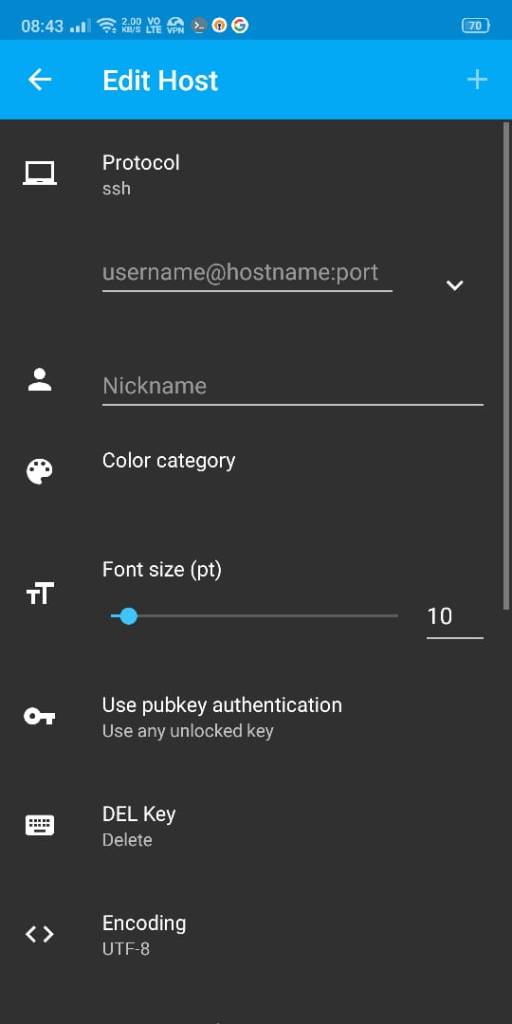
If you’ve configured everything correctly, you should see something like this.
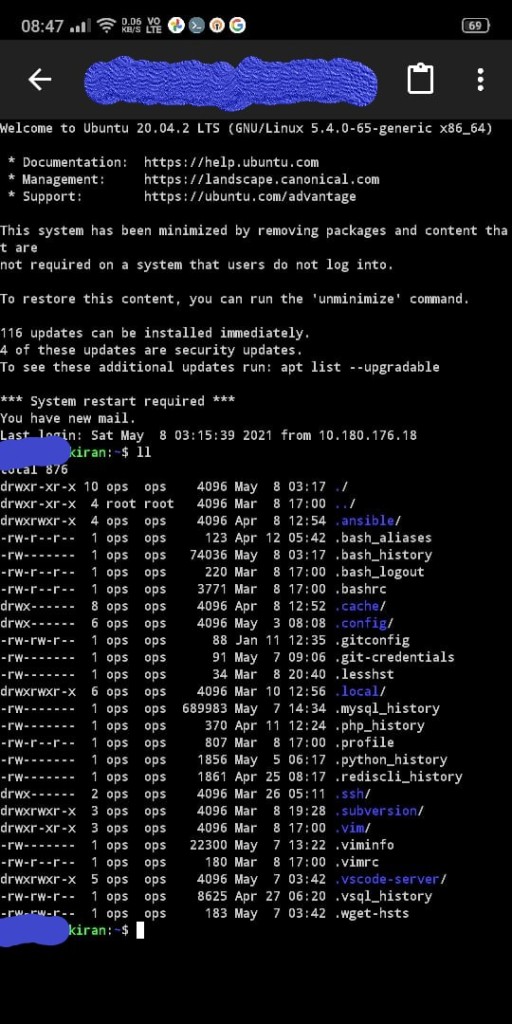
Now you can run your commands, edit files, run queries, etc. It provides convenient control buttons like Ctrl, Esc, Tab, Arrow Keys, and a toggle keyboard.
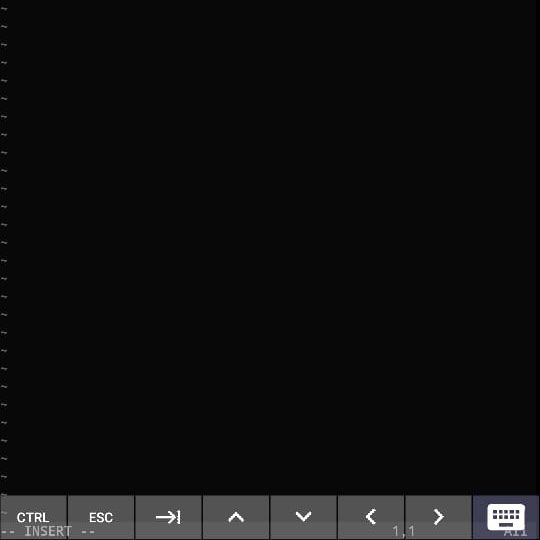

Once you get the hang of it, you can get some things done real quick!
If you have any questions or issue in connecting, put down in comments. I’ll try to answer them. If you have any suggestions or different ways of doing it, I’d love to know!
Thanks for checking out!
Very useful information
Thanks 👍 sudo power
🙈🙈🙈🙈
LikeLiked by 1 person